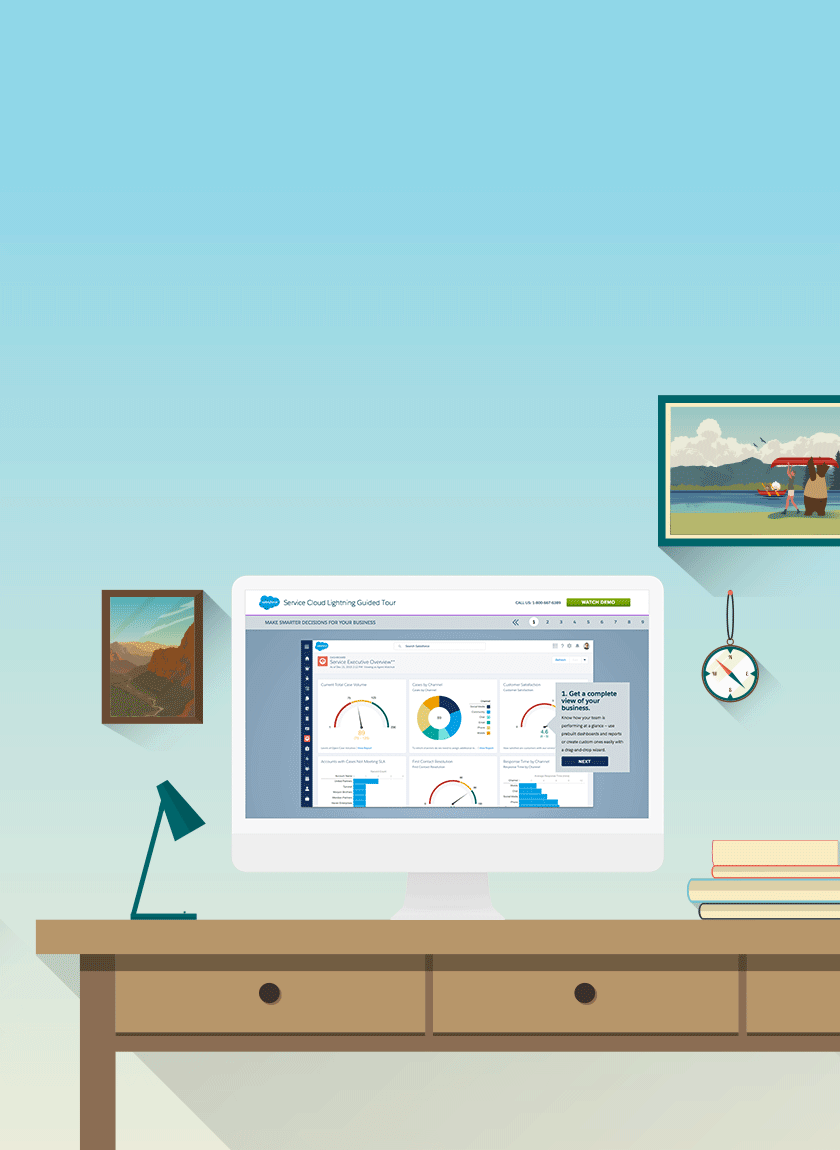
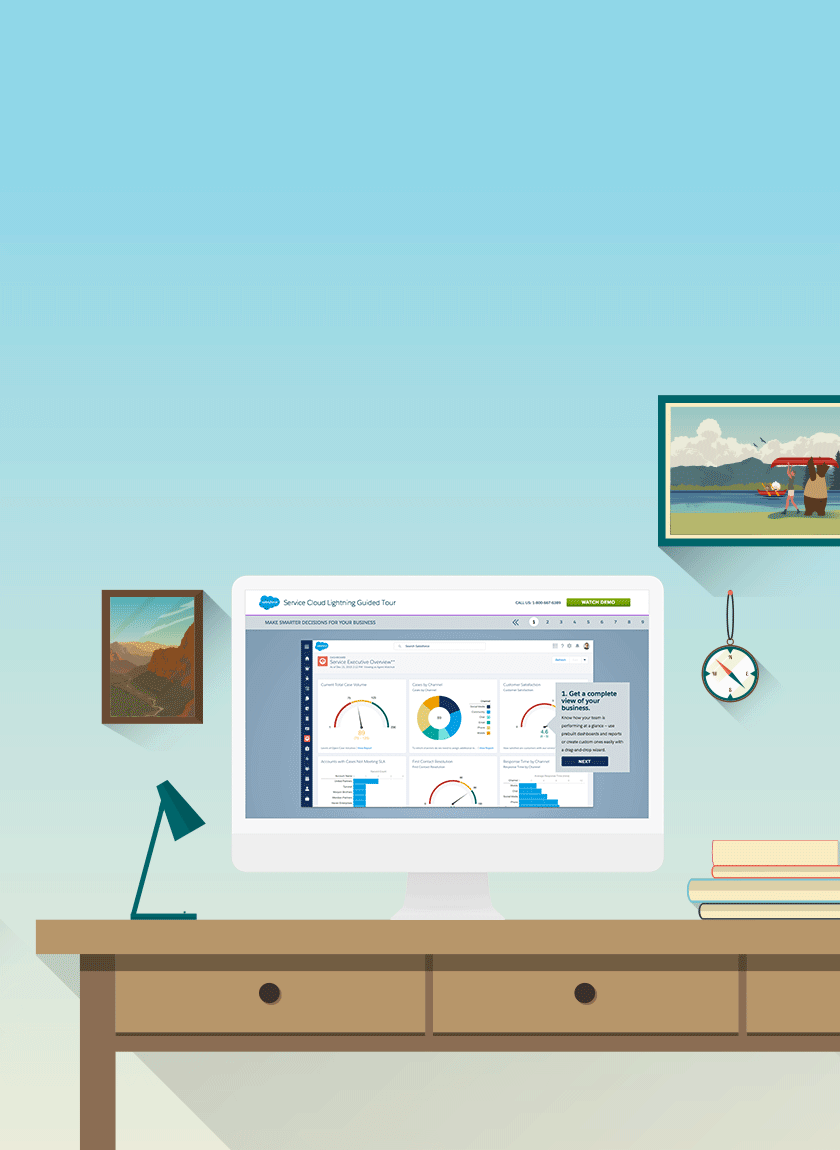
Need to access additional details related to a Contact? Keep on reading...
‘Related’ Section
There are multiple opportunities related with each contact. A user can access information on each opportunity through this section.

View All Contacts
Step 1: If there are more than six opportunities associated with a single Contact, a view more link is created. Click on the ‘View All’ link to access all the opportunities within a particular contact.

Step 2: From the ‘Opportunities’ window, a user can view a list of all opportunities for that particular contact.
Create a New Opportunity
To create a new “Opportunity” for each ‘contact’, a user has to click on the ‘New’ button in the ‘Related’ section. This will navigate the user to the “Add New Opportunity” form. The name of the contact gets automatically added to this form. Fill in all the details and click on the ‘Add’ button.

Note: To know how to manage opportunity please refer our opportunity module in help pages.
‘Details’ Section
This section contains extra information about the contact. It can be used to access address, system and contact details.

Contact Information
This section contains information about the current account. Information like contact name, owner, account name, title, department, mobile, etc.

Address Information
This mentions the geographical location of the address of contact in a map.

System Information
This is the final one! This display details of the user who “Created” and “Last Modified” the account. It also mentions the date and time of changes made.
